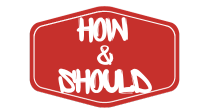Auto-Adjust macOS Finder Column Widths with TinkerTool
If you’re a macOS user, you know how efficient Finder’s column view can be for navigating through files and folders. However, there’s one glaring annoyance that every user has encountered: column widths that don’t automatically adjust to fit filenames. Constantly dragging the column divider to see full file names can become tedious, especially when working with directories that house long-named files. This is where TinkerTool comes in, offering a simple yet effective solution to auto-adjust column widths in Finder. What is TinkerTool? TinkerTool is a free, lightweight utility for macOS that allows you to access hidden system settings and fine-tune...