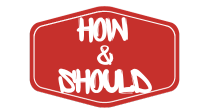Auto-Adjust macOS Finder Column Widths with TinkerTool
If you’re a macOS user, you know how efficient Finder’s column view can be for navigating through files and folders. However, there’s one glaring annoyance that every user has encountered: column widths that don’t automatically adjust to fit filenames. Constantly dragging the column divider to see full file names can become tedious, especially when working with directories that house long-named files. This is where TinkerTool comes in, offering a simple yet effective solution to auto-adjust column widths in Finder.
What is TinkerTool?
TinkerTool is a free, lightweight utility for macOS that allows you to access hidden system settings and fine-tune your macOS experience. Unlike other tools that require advanced knowledge or risky system modifications, TinkerTool provides a safe and user-friendly way to make tweaks that Apple doesn’t readily expose. It’s a must-have tool for anyone looking to optimize Finder column width settings or other macOS features.
Solving the Finder Column Width Dilemma
One of TinkerTool’s standout features is its ability to enable auto-adjusting column widths in Finder’s column view. With this feature, the columns dynamically resize to fit the longest filename within each column, eliminating the need for manual adjustments.
This tweak is particularly useful for those who frequently:
- Work with directories containing files with long or descriptive names.
- Navigate large file structures where manually resizing columns slows down productivity.
- Deal with professional workflows, such as editing, coding, or design, where filenames often carry detailed metadata.
If you’ve been searching for an easy way to fix Finder column width in macOS, this tool is a game-changer.
How to Enable Auto-Adjusting Columns with TinkerTool
Setting up TinkerTool to auto-adjust Finder column widths is quick and straightforward:
- Download and Install TinkerTool Visit the official TinkerTool website to download the application. Install it like any other macOS app.
- Open TinkerTool Launch the app, and you’ll be greeted with a clean, intuitive interface.
- Navigate to the Finder Settings On the left-hand menu, select the Finder category. Here, you’ll see a variety of options specific to Finder’s behavior.
- Enable Auto-Adjust Column Widths Look for the option labeled “Automatically adjust column widths to fit file names” (or similar, depending on the version). Check the box to activate it.
- Restart Finder To apply the changes, relaunch Finder. You can do this by pressing
Command + Option + Escape, selecting Finder, and clicking “Relaunch.”
Why Use TinkerTool for This Adjustment?
While other utilities and terminal commands might achieve similar results, TinkerTool stands out for its simplicity and safety. It doesn’t require admin privileges or risky file modifications, making it accessible to both novice and experienced macOS users.
Moreover, TinkerTool’s features are reversible. If you decide you no longer want auto-adjusting column widths in Finder, you can simply uncheck the option and restart Finder.
Additional Benefits of TinkerTool
While the auto-adjust Finder column widths feature is a game-changer, TinkerTool offers many other useful tweaks, such as:
- Customizing Dock behavior.
- Revealing hidden files in Finder.
- Controlling advanced font smoothing options.
- Adjusting macOS animations for a snappier experience.
This makes TinkerTool a versatile addition to any macOS user’s toolkit. If you’re interested in exploring more TinkerTool features for macOS, this application is a treasure trove of possibilities.
Final Thoughts
For those who find themselves frustrated by Finder’s fixed column widths, TinkerTool provides a hassle-free solution. By enabling automatic adjustments, you can save time, reduce frustration, and focus on what really matters: your work. Best of all, this powerful tweak comes packaged in a free, safe, and easy-to-use application.
So, why not give TinkerTool a try? Whether you’re looking to optimize Finder for long filenames or unlock hidden macOS settings, TinkerTool is the perfect choice. Your productivity (and sanity) will thank you!